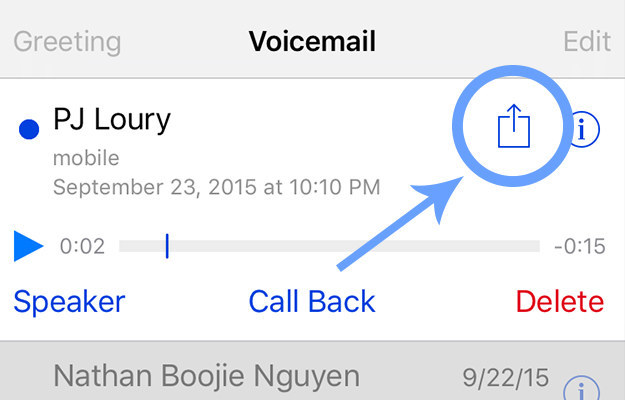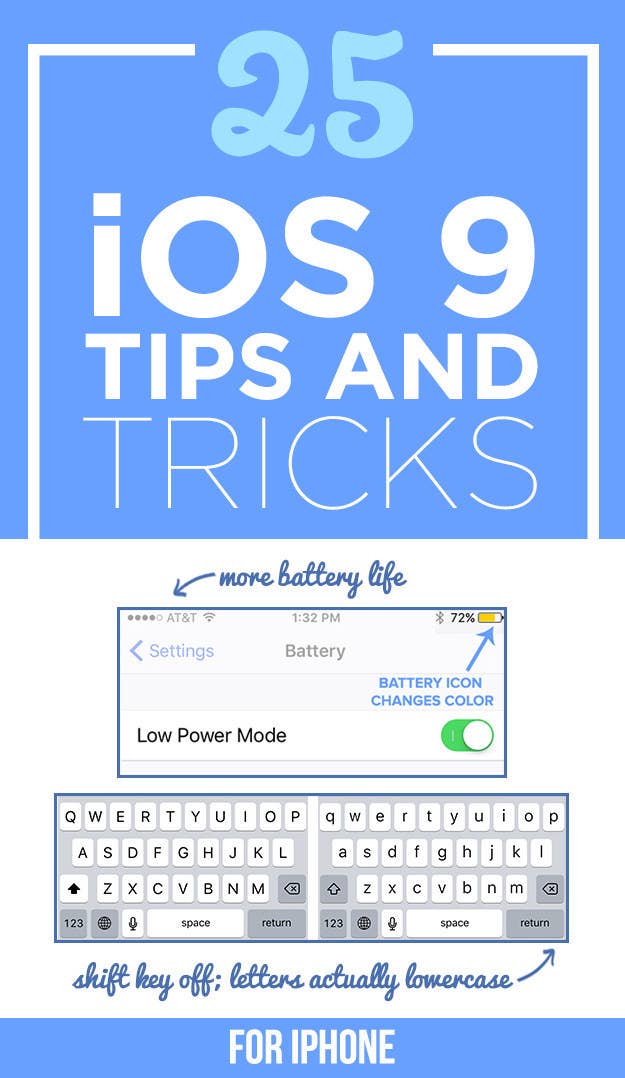
1. The first — and most important — thing you need to know is: There's a new *back button.*
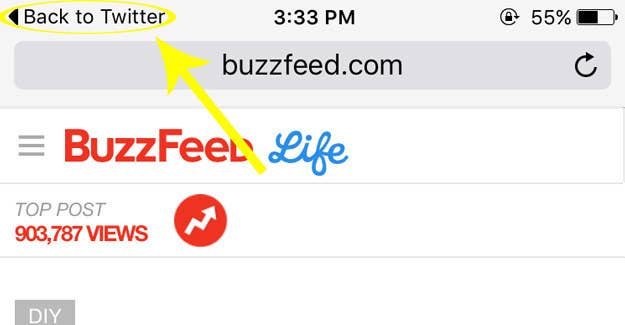
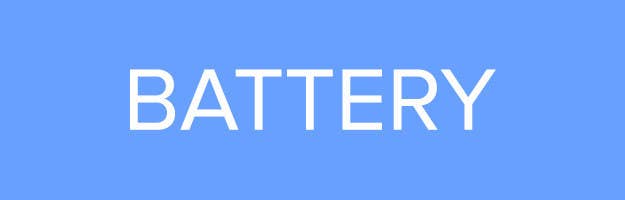
2. You can also open the Settings app > Battery > Low Power Mode to reduce battery consumption.
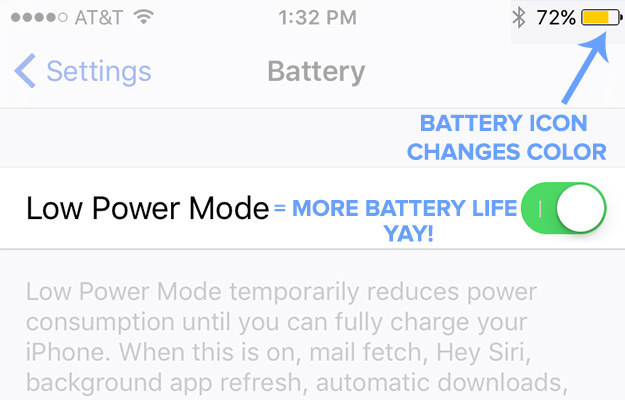
3. Settings > Battery will now tell you which apps use the most battery in the background.
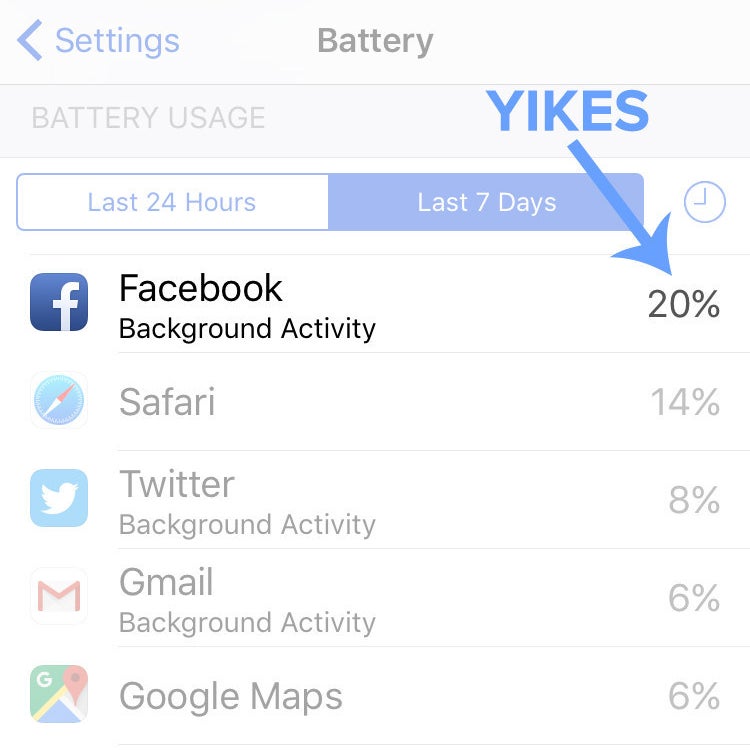
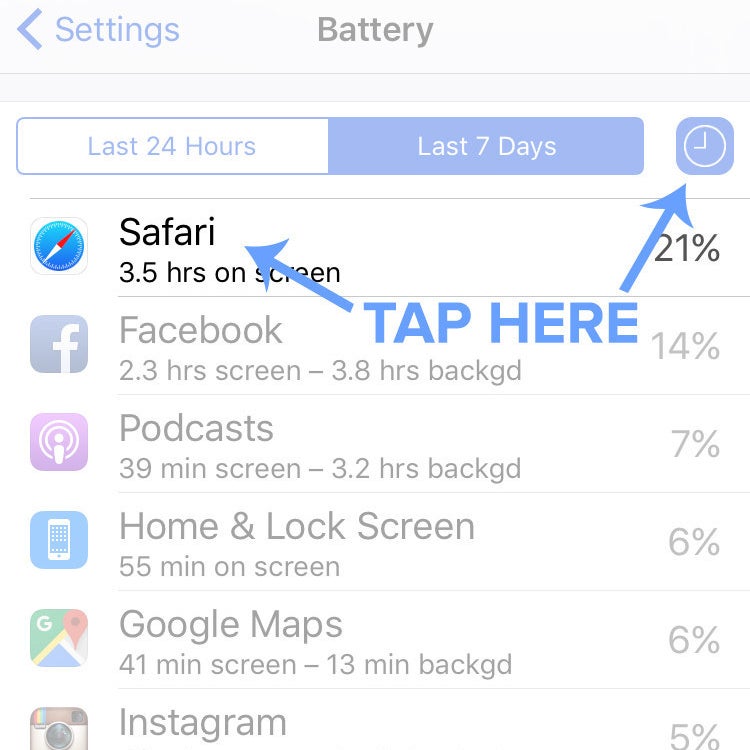
Under the Battery Usage section, tap on any app icon or the clock icon to reveal how much time each app runs in the background. Turns out Facebook was the source of my battery drain. Sneaky Facebook.
4. Put your phone facedown to save battery life. It prevents the screen from lighting up when you get a notification.

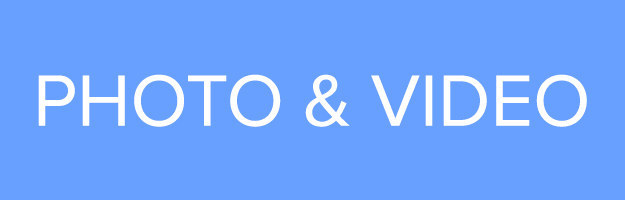
5. Zoom in on a video *while* it's playing.
6. From the Camera Roll, get back to the Camera app by swiping down.
7. Select multiple photos at once by tapping "Select," then pressing and dragging your finger across the images.
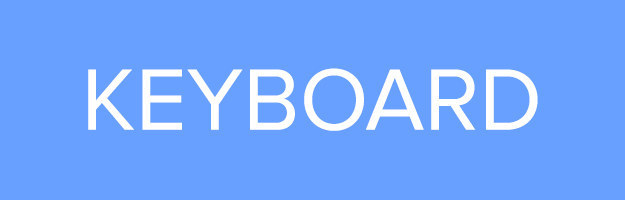
8. Enable a setting that ACTUALLY changes the capitalization of letters when you press the shift key.
9. Disable keyboard character pop-ups in Settings > General > Keyboard.
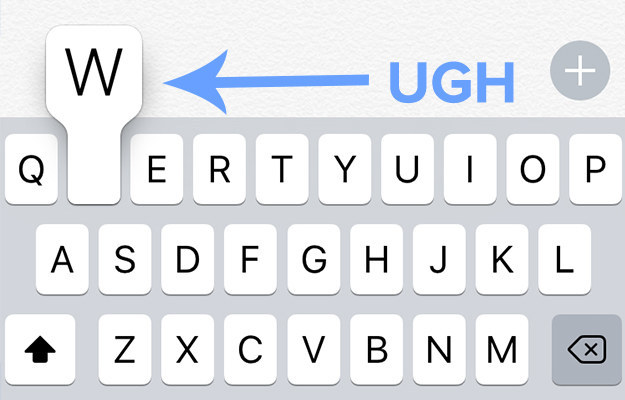
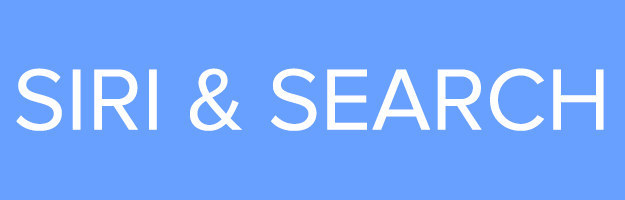
10. Type "weather" in search and you'll automatically get the day's forecast in your location.
11. You can also perform quick calculations.
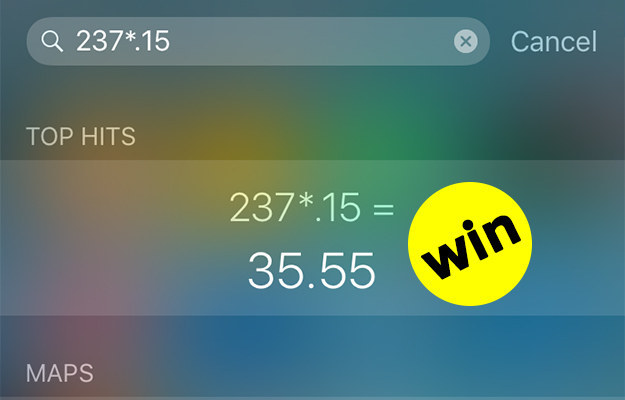
12. Prevent Siri from speaking when your phone is on silent.
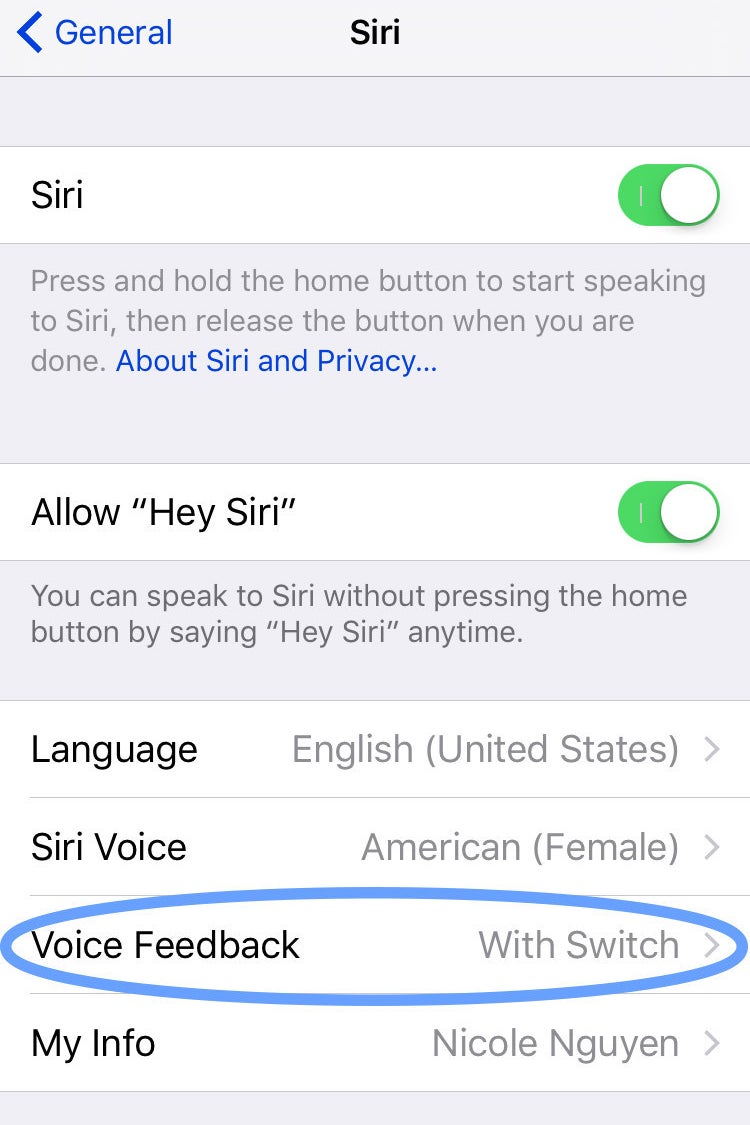
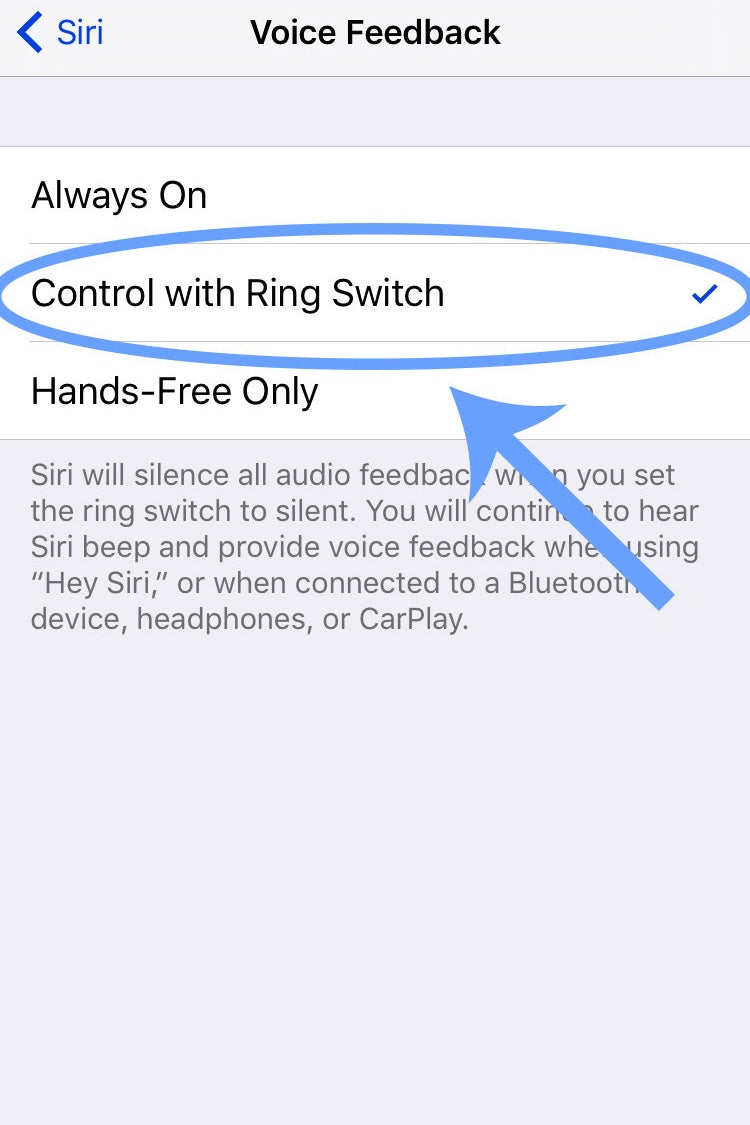
Go to Settings > General > Siri > Voice Feedback > select Control with Ring Switch.

13. Enable Wi-Fi Assist to automatically connect to a cell network when you're on spotty Wi-Fi.
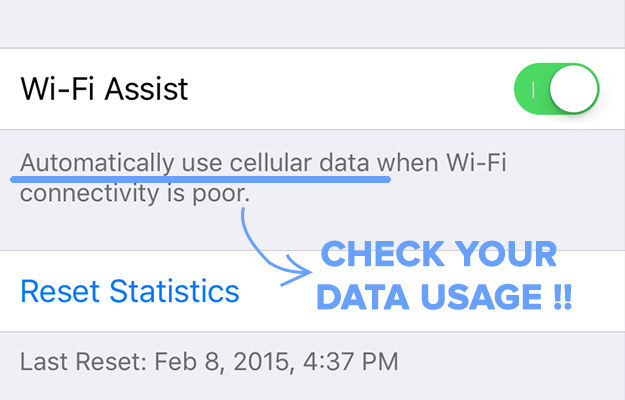
14. Go to Settings > Cellular > SIM PIN to give your SIM card a PIN code so it can't be used in another device.
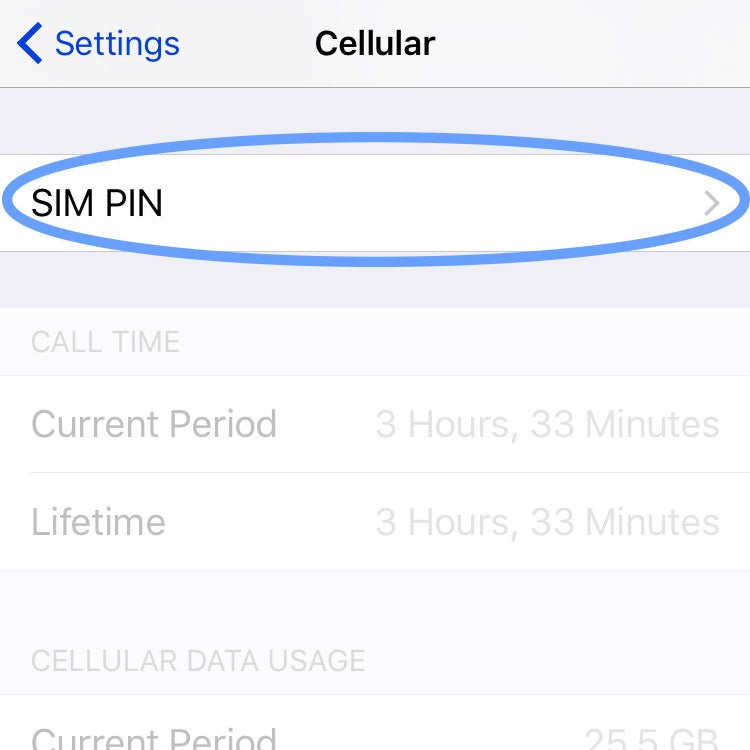
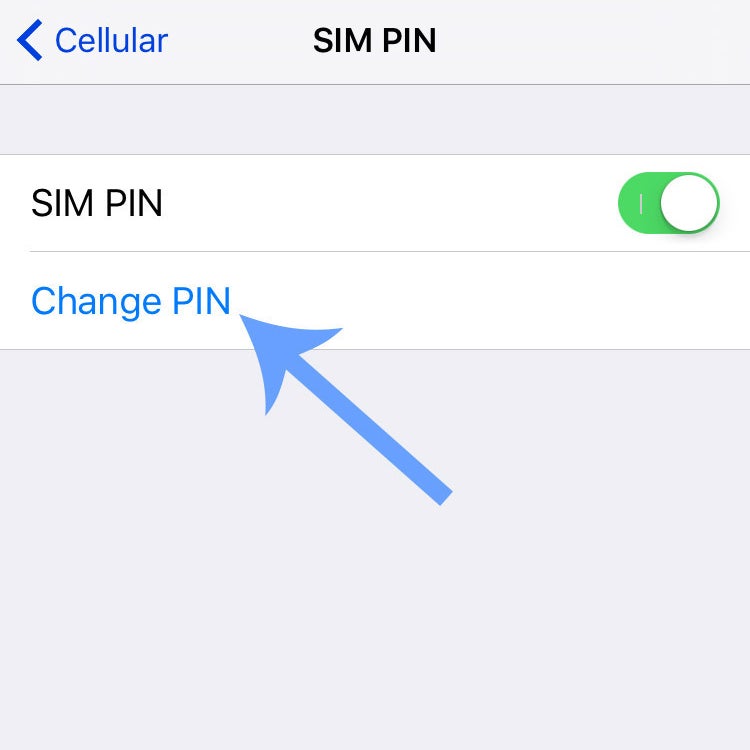
The setting isn't new, but now it's in a new place (Cellular, instead of Phone). It adds yet another layer of protection against unauthorized access to your phone. There is already a default PIN on your SIM card. For T-Mobile and Sprint, the pin is 1234, and for AT&T and Verizon, it's 1111. Tap Change PIN to create a hard-to-guess PIN that will actually protect you.
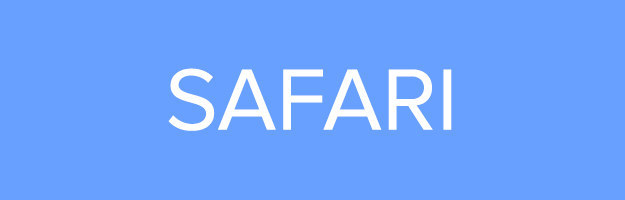
15. You can now download ad-blocking apps from the App Store.
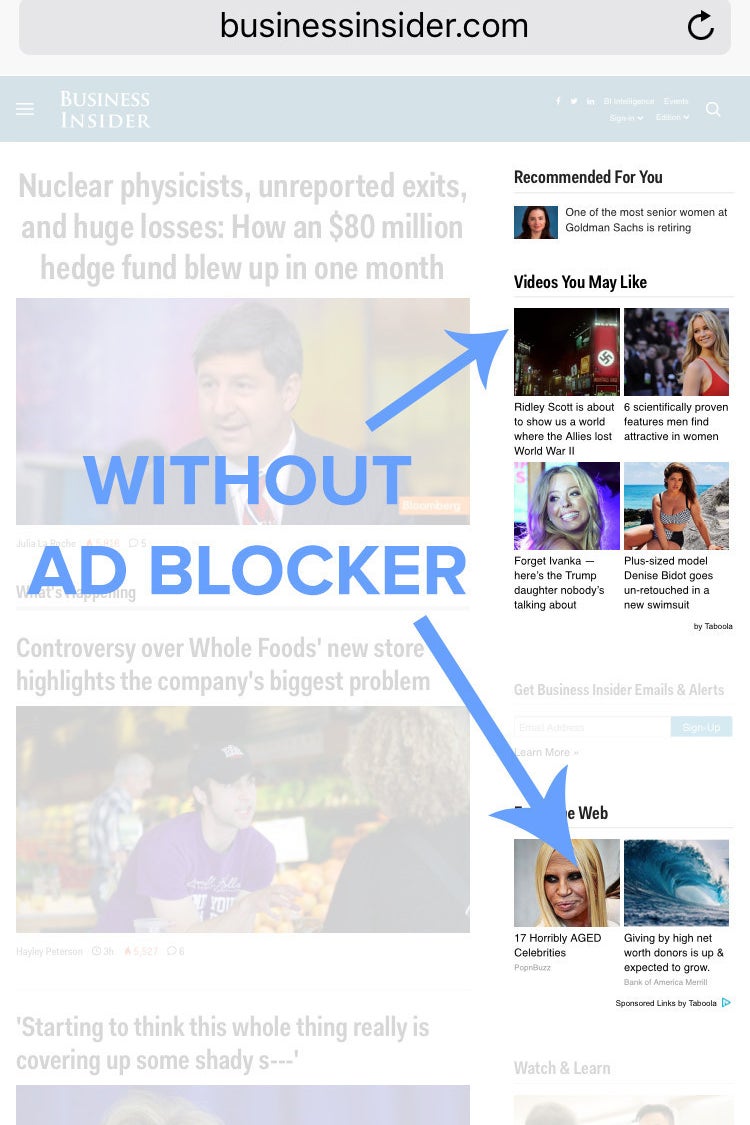
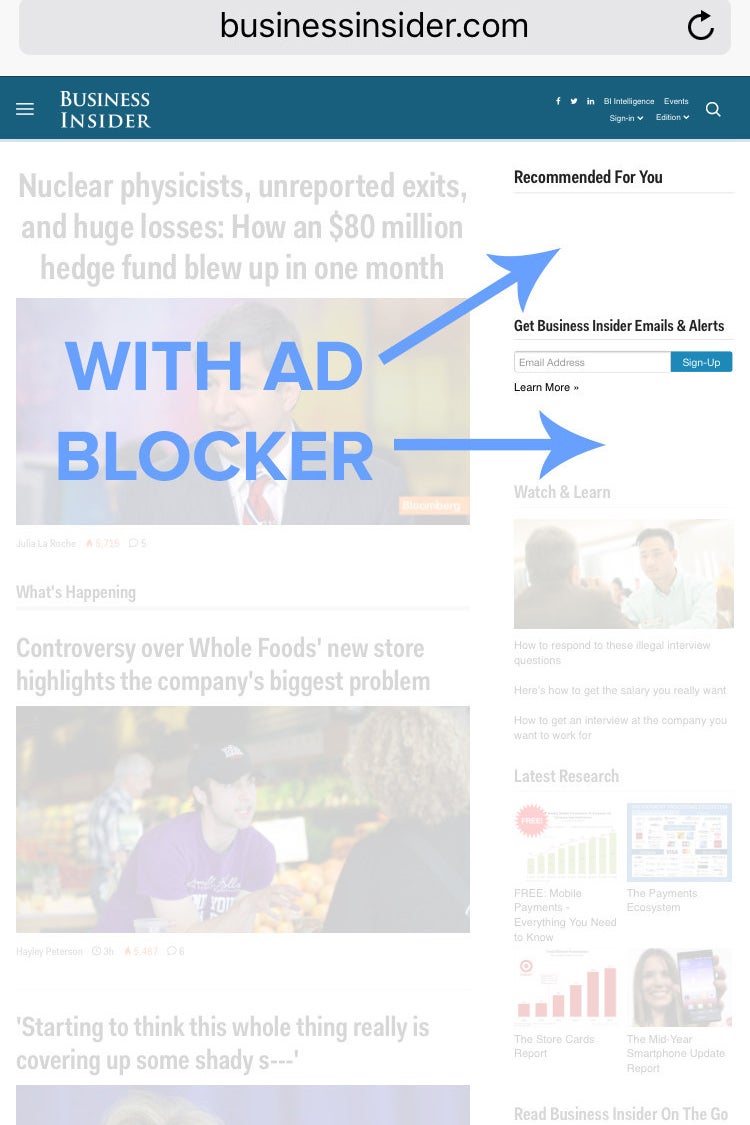
iOS 9 allows downloading apps that block tracking data, banner ads, and pop-ups in mobile Safari so that pages load faster. You have to pay for these apps (buying an app to remove an advertisement is truly baffling, I know), but if you want a better browsing experience, it's worth it. Some notable apps are Purify ($2) and Crystal ($1).
Go to Settings > Safari > Content Blockers to enable them.
16. In Safari, after you've copied text you want to look up, tap and hold the address bar to "Paste and Search."
17. To view the desktop version of a website in Safari, press and hold the refresh button.
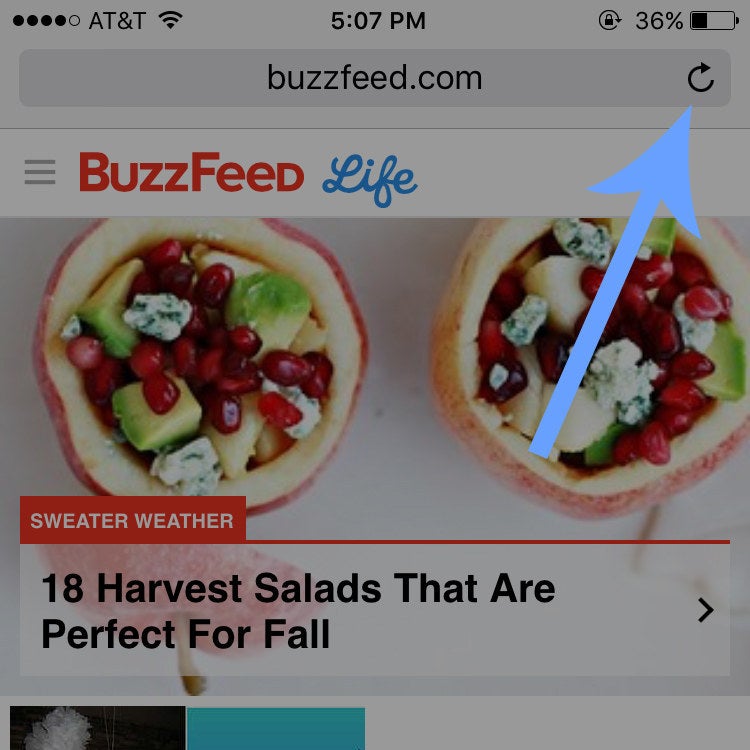
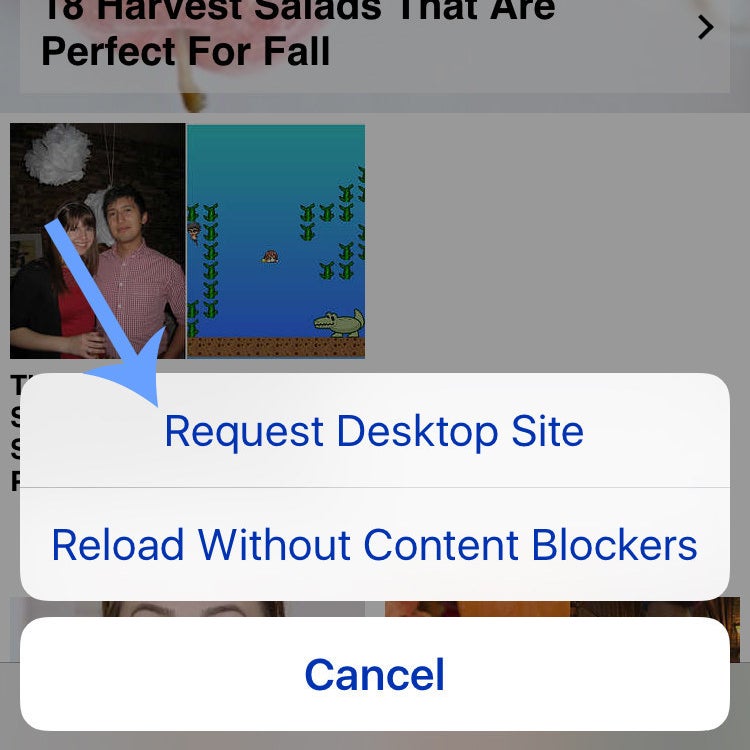
18. To search for a specific word or phrase on a website, tap the share icon > Find On Page.
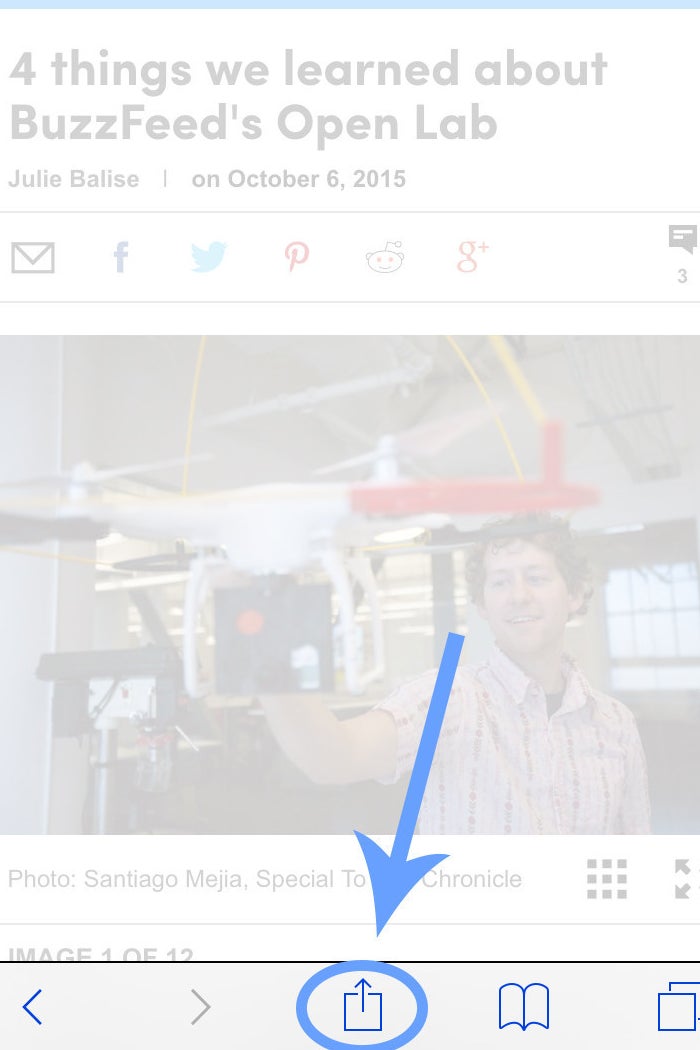
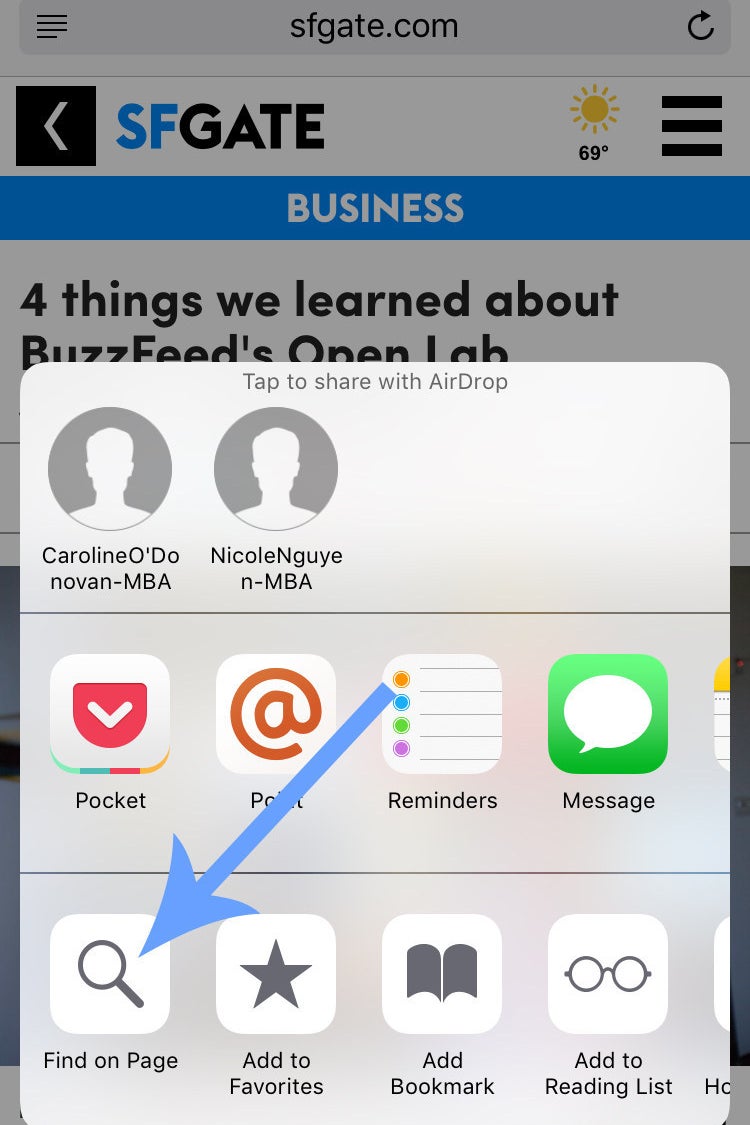
It's the mobile equivalent of command + F, one of the greatest keyboard shortcuts of all time, and in iOS 9 it's super easy to get to.
In iOS 8, you had to start randomly typing in the search/address bar and scroll all the way down to On This Page.
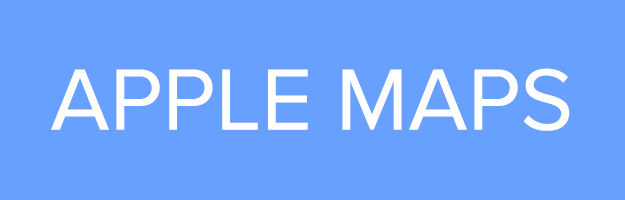
19. You can now get public transit directions in Apple Maps.
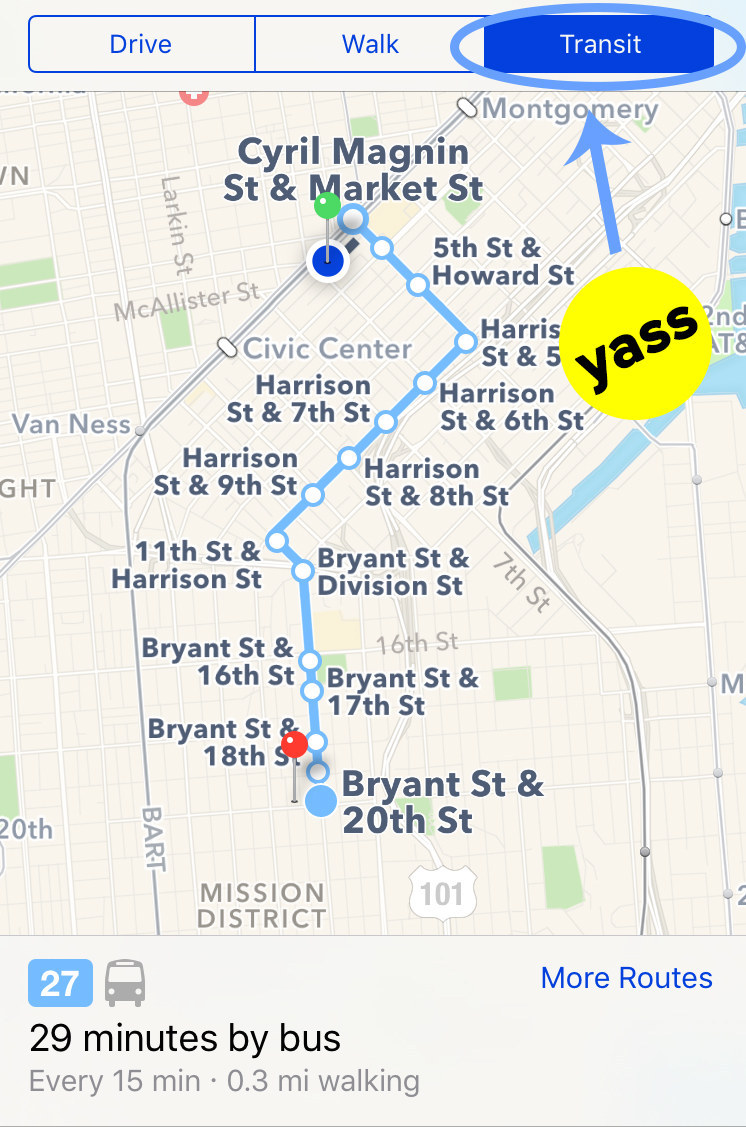
20. Tap the search bar in Apple Maps if you need to find a place to eat, drink, or shop nearby.
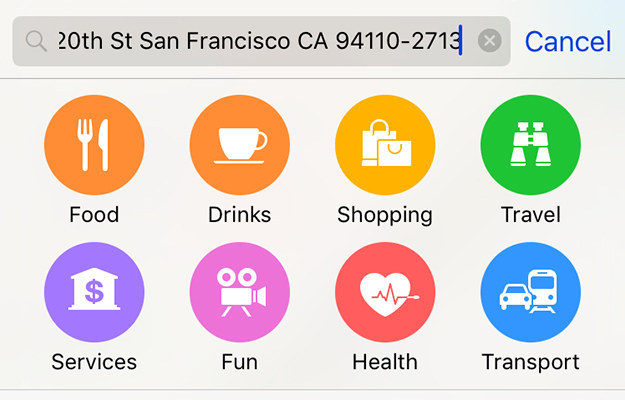
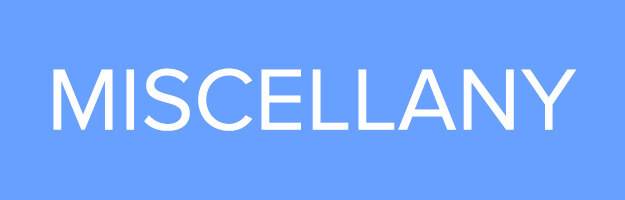
21. After plugging in headphones, the last audio app you used will appear on the lock screen.
22. You can now immediately erase all of your mail in the Mail app. Do it. It will feel so good.
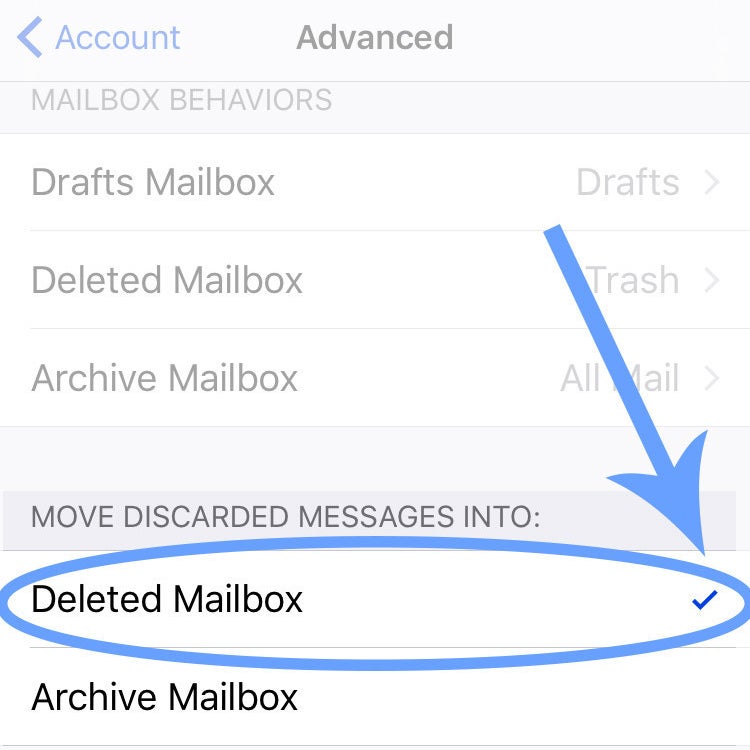
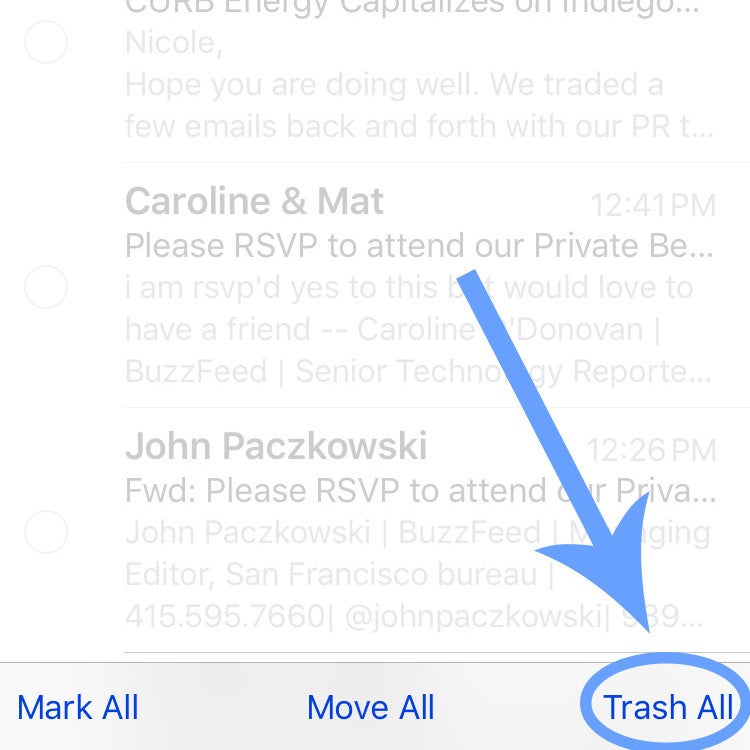
If you're using Gmail, do this first: Change the Archive setting to Delete by going to Settings > Mail, Contacts, Calendars > select your account > select Account > Advanced > under Move Discarded Messages Into select Deleted Mailbox.
Next, open the Mail app, select Edit at the top, then TRASH ALL at the bottom. Bask in the glory of Inbox Zero.
23. Alarms can be deleted by SWIPING left now.
24. Double-click the home button to access Apple Pay (and your Wallet).
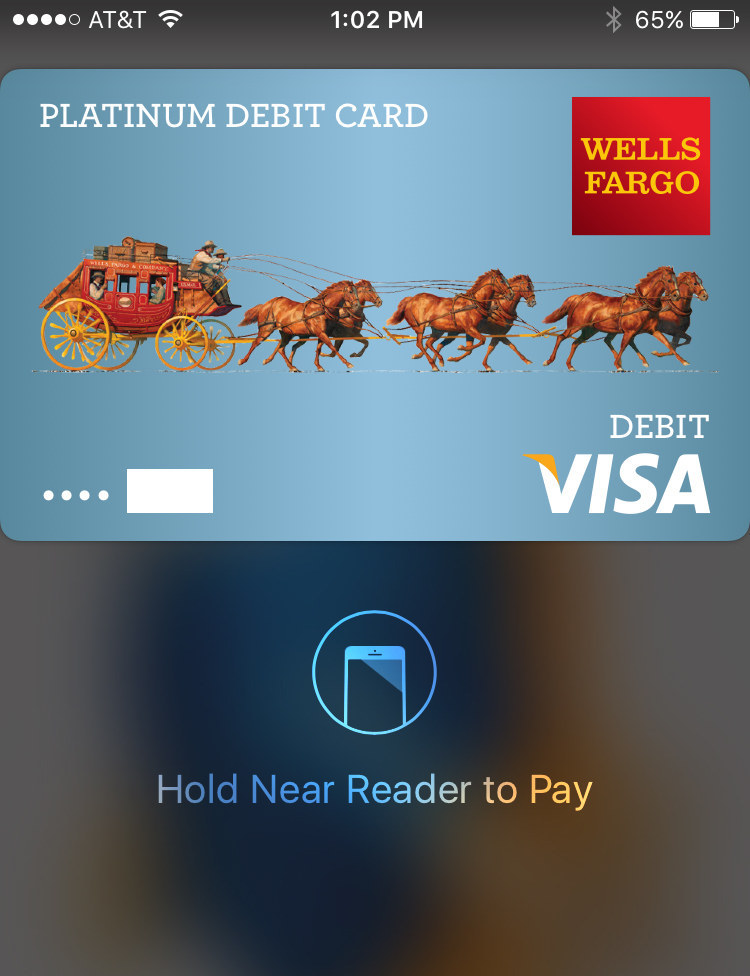
25. Share voicemail via text or email, or save it to Voice Memos.