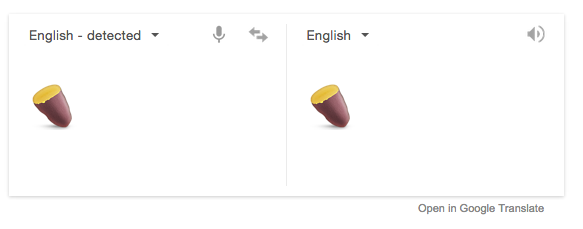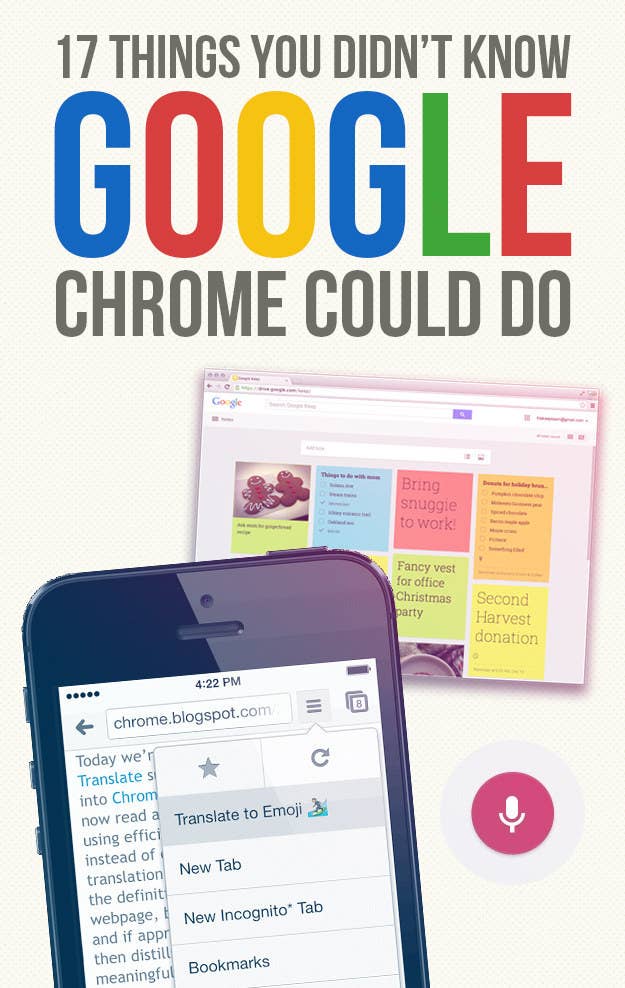
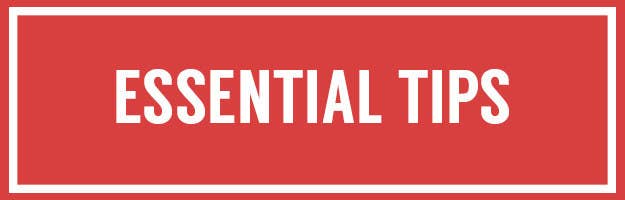
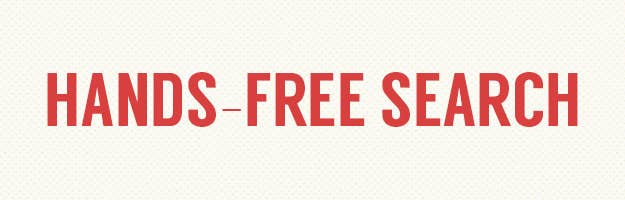
1. Search for anything hands-free by just saying "OK Google."
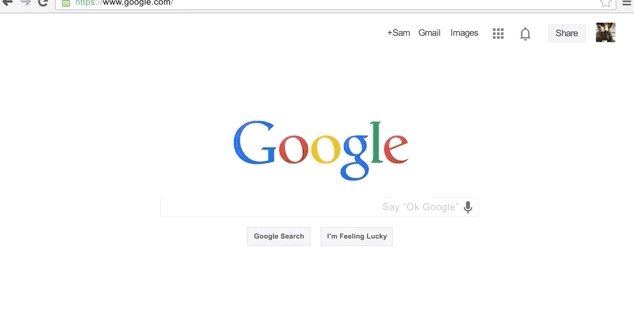
Here's how to enable Google Voice Search Hotword. In Settings > Search, you can also enable "OK Google" to start a voice search.
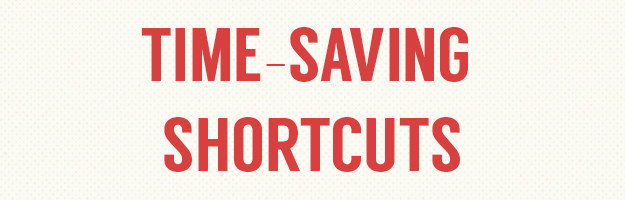
2. Know these VERY ESSENTIAL keyboard shortcuts.

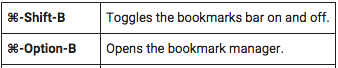



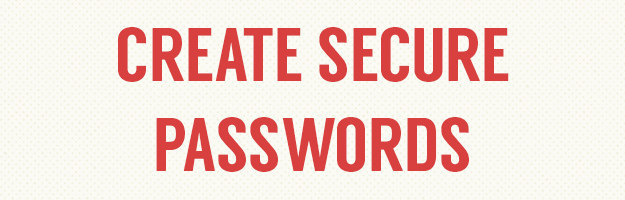
3. Enable secure password generation by pasting this into your browser bar: "chrome://flags/#enable-password-generation"
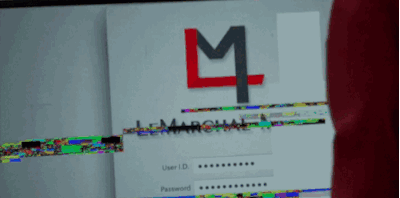
"Chrome://flags" is like the Chrome version of Gmail's "experimental labs."
With this feature, your password will look like a bunch of gibberish but it will be super safe!
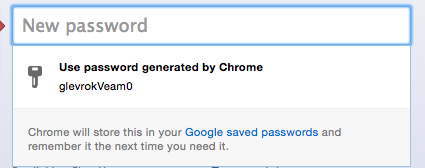

4. Shut down webpages that are slow to load without quitting the browser. Go to Settings > More tools > Task manager.
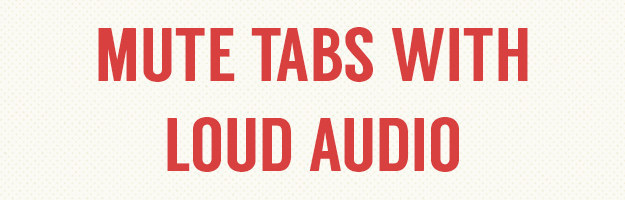
5. Mute tabs with unwanted audio by enabling "Tab audio muting." Copy and paste this URL into your browser bar: "chrome://flags/#enable-tab-audio-muting"
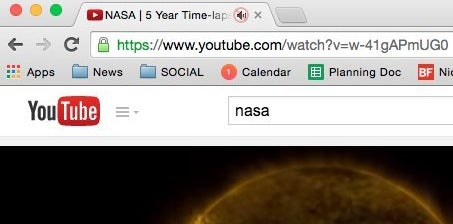
You'll be able to click on the audio icon to mute it.
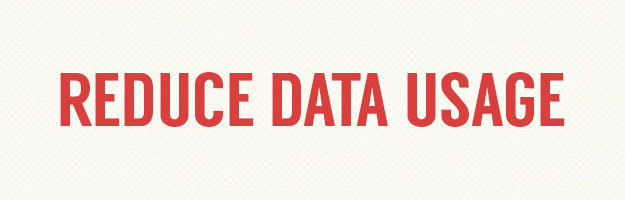
6. When using the Chrome browser for iOS or Android, save cellular data usage by enabling "Data Saver."
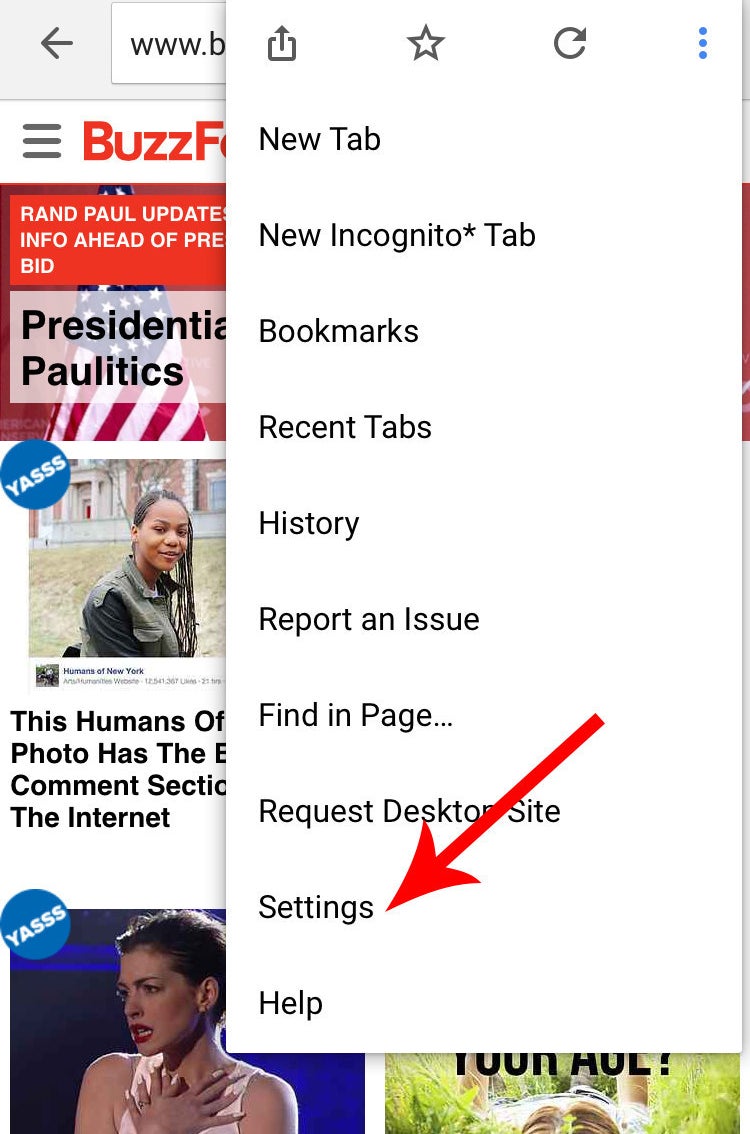
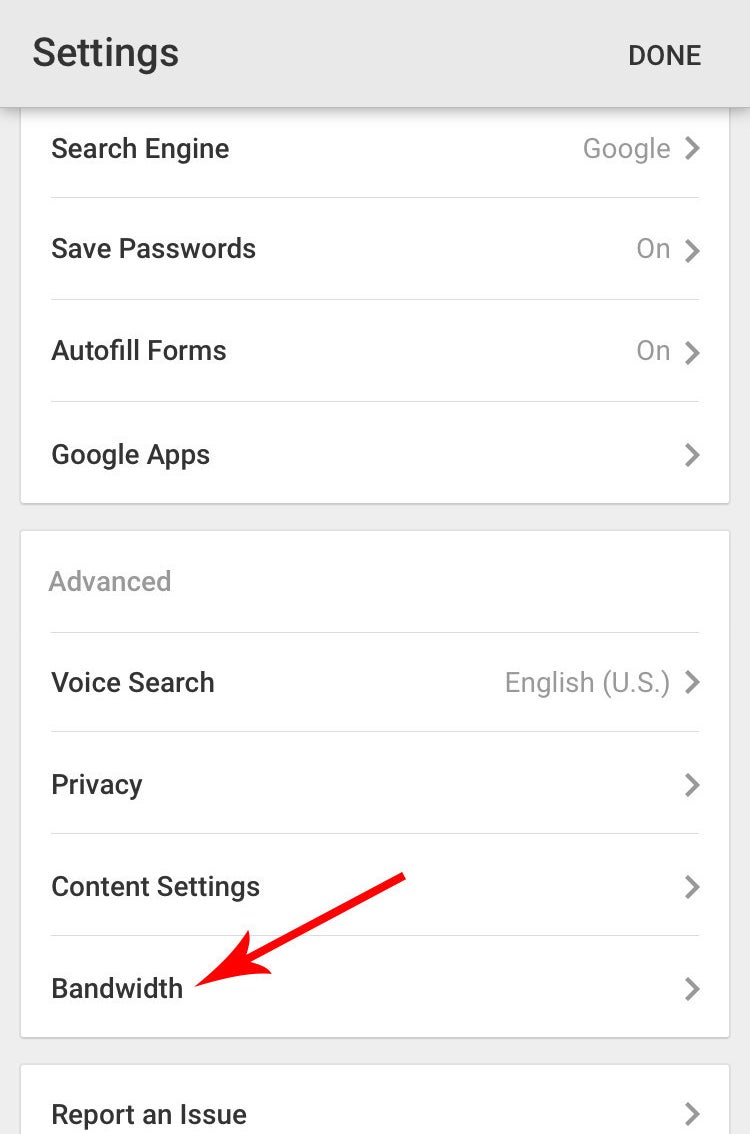
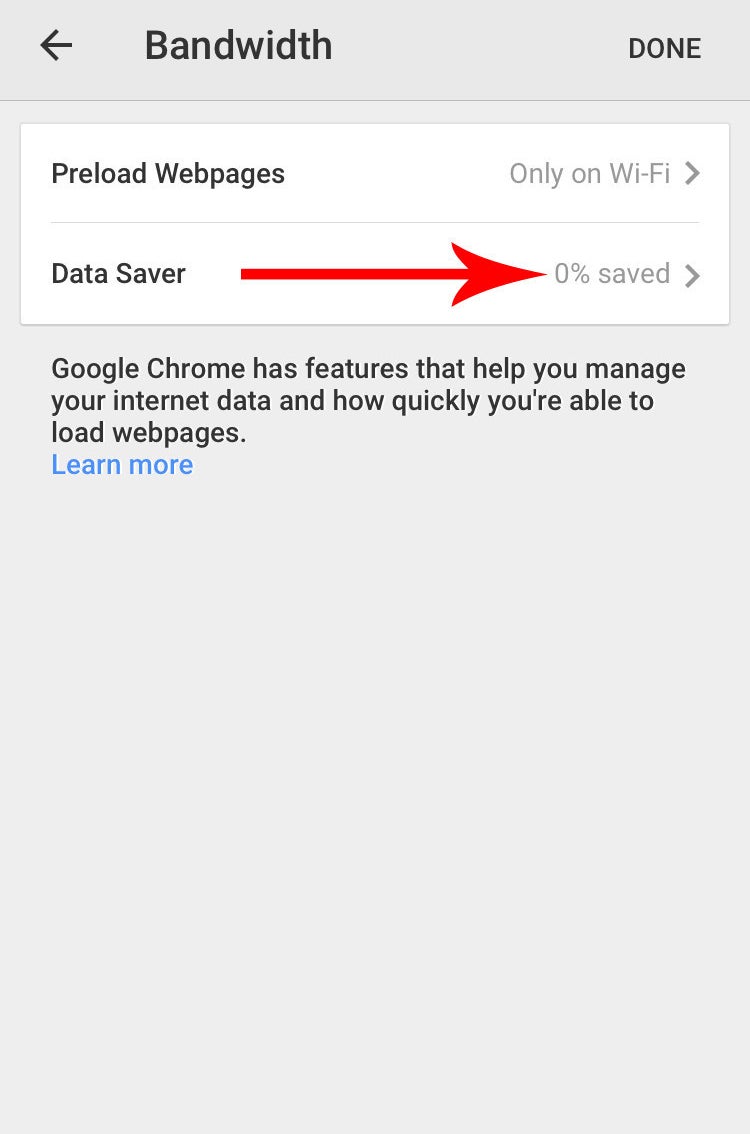
In iOS, tap the main menu, go to Settings > Bandwidth > turn Data Saver on. In Android, open Settings > under Advanced tap Reduce data usage to enable the feature.
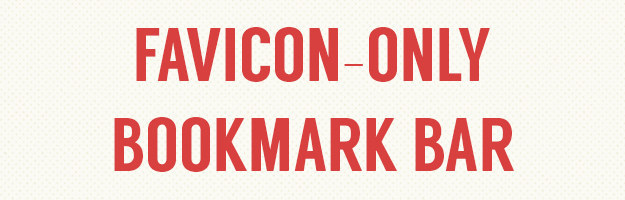
7. Use only favicons in your bookmarks bar. Right click the bookmark, delete the name, and press Save.

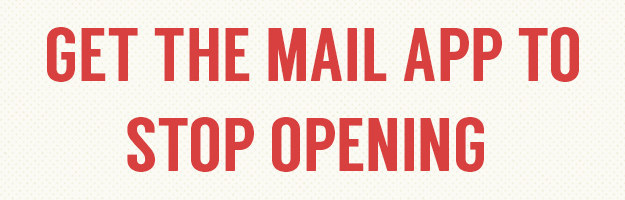
8. Hate that the Mac OS X Mail app opens every time you click a mail link? Make Gmail your default client for email links by going here, clicking the diamond icon in the browser bar, and selecting "Allow."
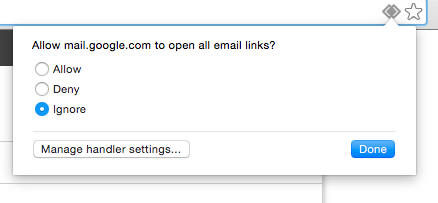
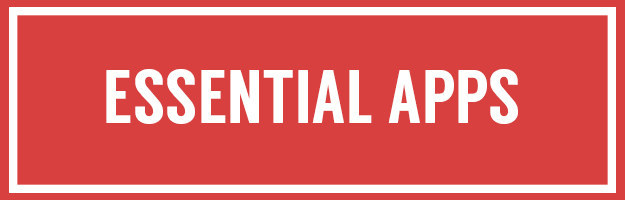
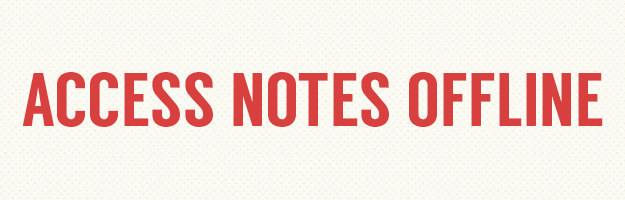
9. Jot down quick notes at keep.google.com. Through the Chrome extension, you can easily access these notes offline.
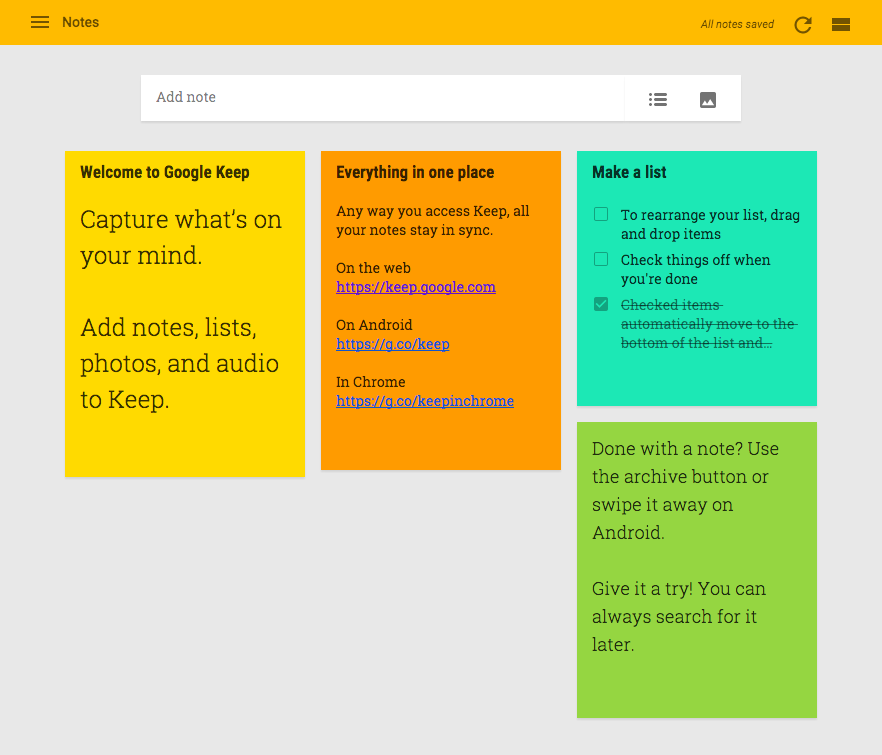
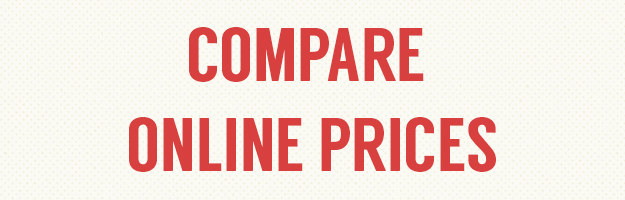
10. Shop more intelligently online with the ShopGenius extension. It compares prices across the web.
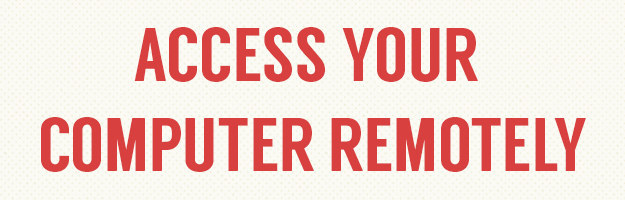
11. Access your computer or someone else's through your phone with the Chrome Remote Desktop app.
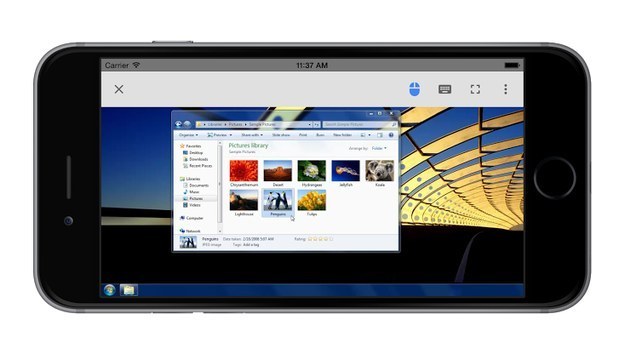
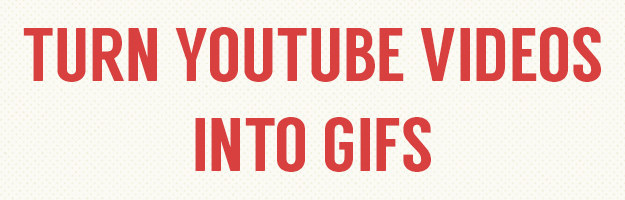
12. Make GIFs from YouTube videos with GIFit!
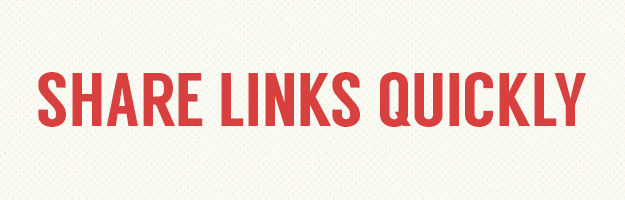
13. Share links with the slickest tool ever, Point.
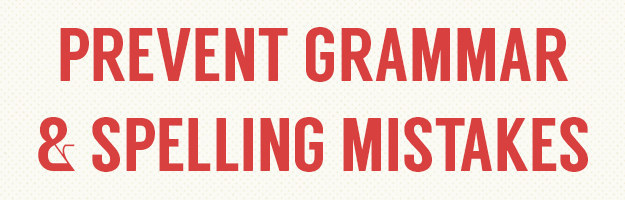
14. Never post or send a typo again with the Grammarly browser extension.
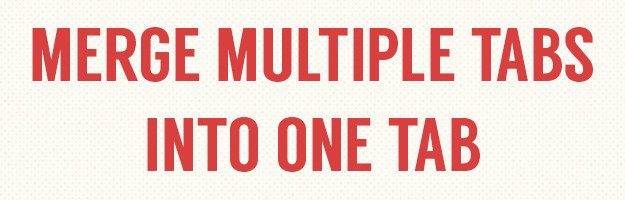
15. Convert all of your tabs into a list to reduce memory use with OneTab.
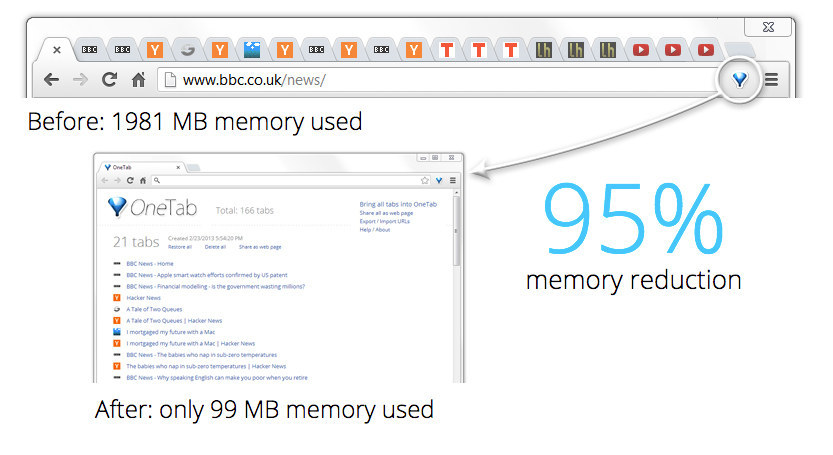
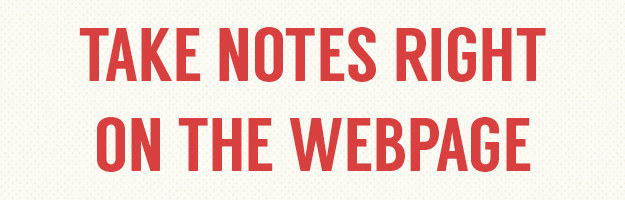
16. Use Sidenotes, a really simple way to take notes without leaving the webpage.
The notes are automatically stored in Dropbox. Pretty neat.
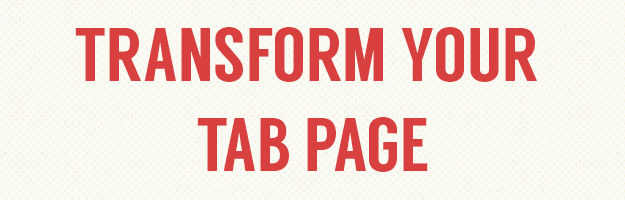
17. Make your new tab page more beautiful with Momentum...
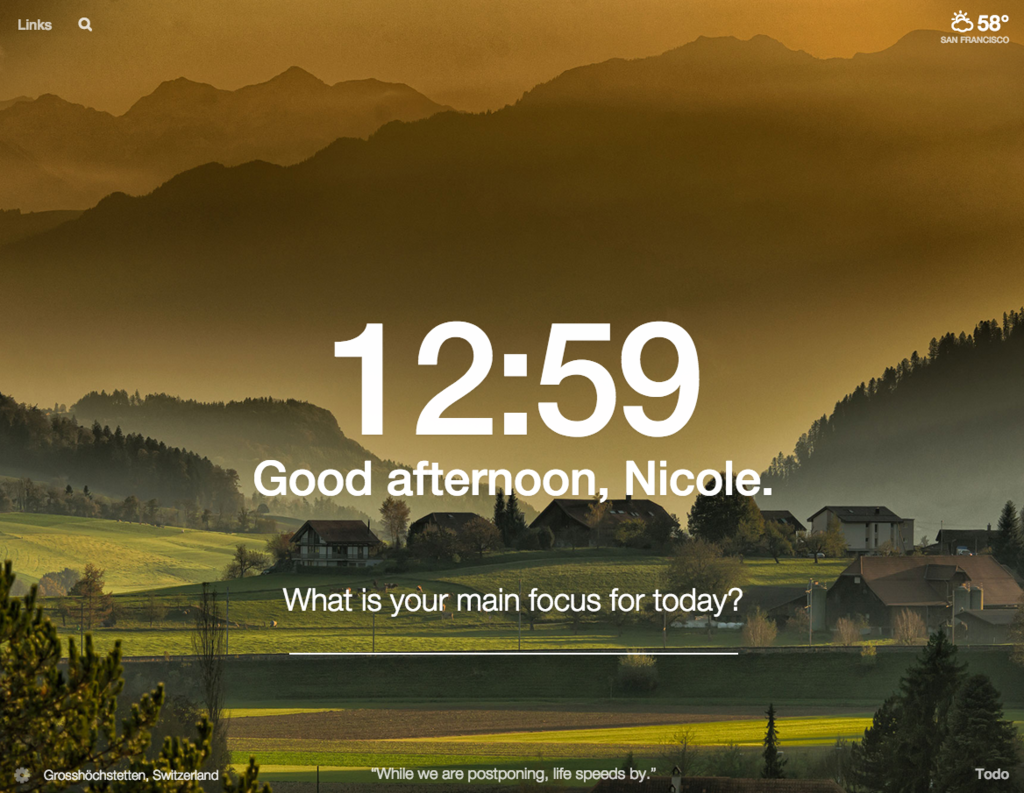
Or Tabstract...
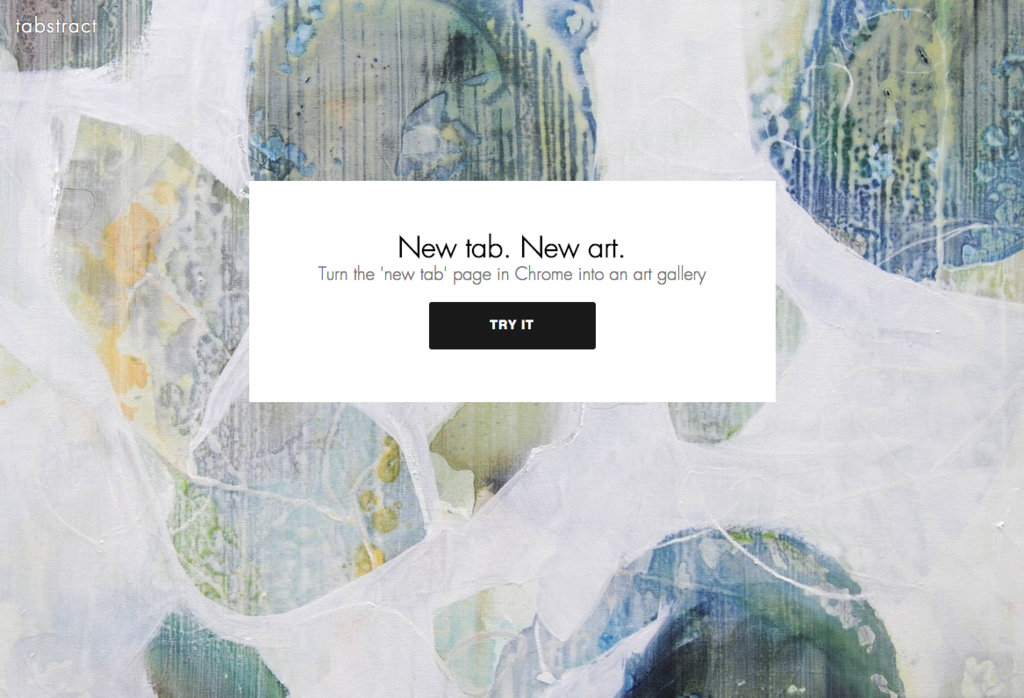
Or Currently.
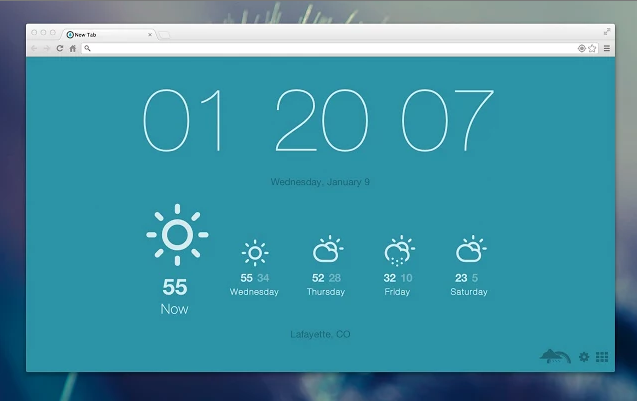
Enjoy, Chrome fans!
🌟 Bonus extra🌟